Four Pathways to Protecting Your Online Reputation. Part 1: Websites to Monitor
As more Internet users choose to present consumer reviews online, reputation management and ensuring your practice’s online presence remains unblemished will continue to grow in importance. In this series of blog posts, I will explore four different pathways of preserving one’s online reputation:
1) Monitoring Web Search Results
2) Dos and Don’ts When Responding to Online Comments
3) Pre-Emptive Measures
4) Reminders
This first entry will deal with methodically keeping tracking of what is being said about yourself and your practice online.
Monitoring Web Search Results
When searching your name or that of your practice in major search engines, the first results returned occupy the majority of potential patients’ screens and therefore hold a large stake in your practice’s online reputation. Consequently, the best way to understand how your practice is presented to potential patients online is to adopt their perspective. Two easy ways to do this are to set up Google and Yahoo email alerts.
Google Alerts
Google Alerts allows an email containing the most relevant Google search results based on a specific query you provide to be automatically sent to your account daily or weekly, as preferred. To set up Google Alerts:
1. Open the link to Google Alerts.
2. Enter your name in the “Search Query” bar.
3. Decide how narrow or how broad the scope of search results you would like returned to you by email by selecting an option (Everything, News, Blogs, Videos, Discussions, Books) from the “Result type” drop down menu.
4. Decide how often you would like your search results returned to you by selecting an option (As-it-happens, Once a day, Once a week) from the “How often” drop down menu.
5. Decide the quality of search results you would like returned to you by selection one option (Only the best results, All results) from the “How many” drop down menu.
6. Provide the email you would like the search results sent to in the “Your email” bar.
7. Press the red “Create Alert” button.
8. Check for an email entitled “Click to confirm your Google Alert” at the email address you provided in step 6. Click the link underneath the phrase, “Verify this Google Alert request.”
9. Repeat steps 2 through 8, entering different content (the name of your company, the name of your brand, the URL for your practice’s website) into the “Search Query” bar
Yahoo! Alerts
Yahoo! Alerts provides the exact same service as Google Alerts but for Yahoo! search results. It also requires a Facebook, Google, or Yahoo! email account. To set up Yahoo! Alerts:
1. Open the link to Yahoo! Alerts.
2. Select the “Y! Search” link (the last link in the main body of the webpage)
3. Log in using either your Facebook, Google, or Yahoo! account, providing the email you would like the search results sent to in the process.
4. Enter your name in the “Search keyword” bar.
5. Decide how narrow or how broad the scope of search results you would like returned to you by email by selecting one option (All, News, Web, Images, Videos) from the “Results” drop down menu.
6. Decide how often you would like your search results returned to you by selecting one option (As-it-happens, Daily) from the “Frequency” drop down menu.
7. Press the blue “Save” button.
8. Repeat steps 2 through 7, entering different content (the name of your company, the name of your brand, the URL for your practice’s website) into the “Search keyword” bar
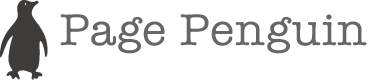

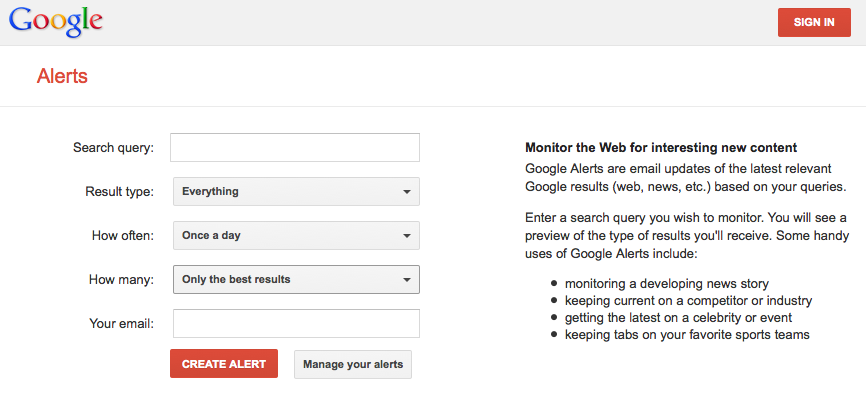

POSTED BY Dan Luzarraga AT 06:25 pm
Comments Off